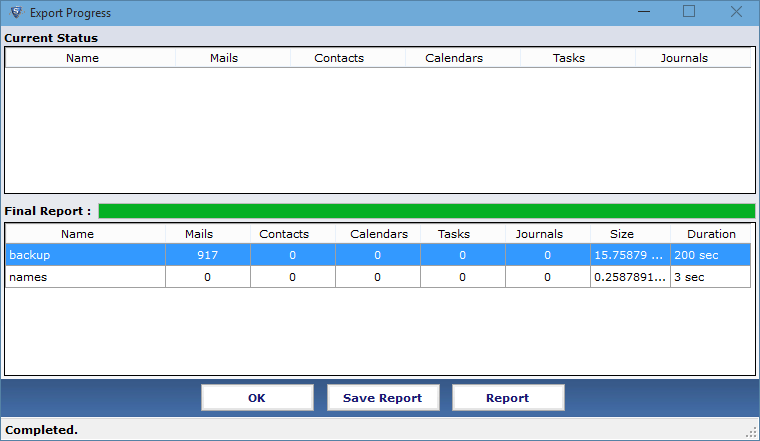Read All Steps to Know that How Product works
- Download the Setup of Software and Install it properly on conversion Machine. Software allow to convert .nsf database and names.nsf file individually.
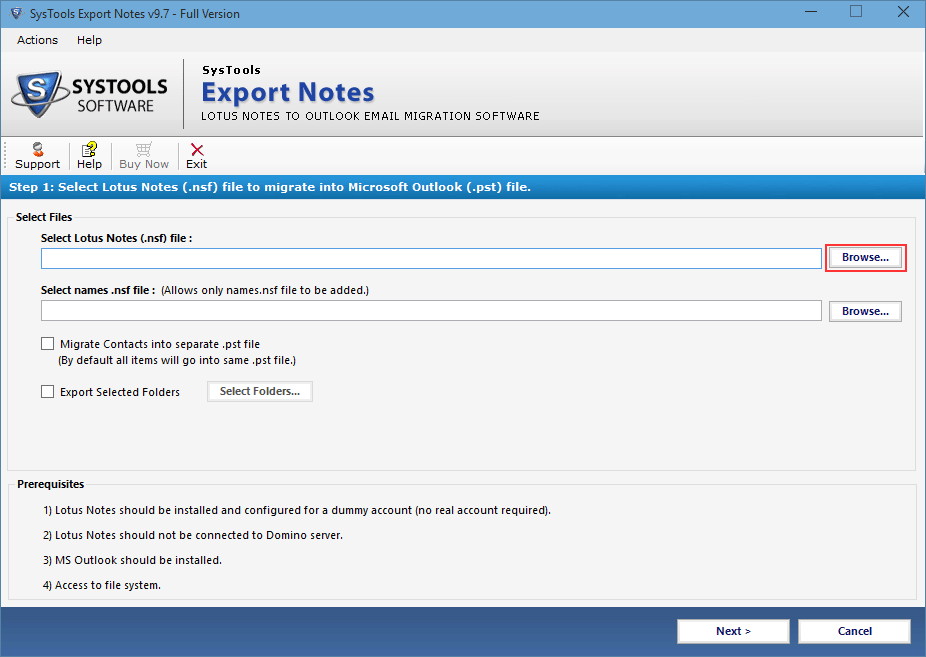
- Choose the location of (*.nsf) file to start the migration.
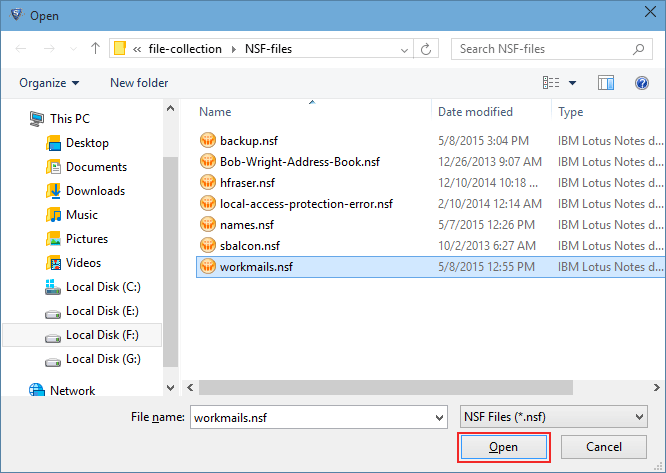
- In next screen click and export for converting names.nsf file as Lotus Notes save contacts in separate PST.
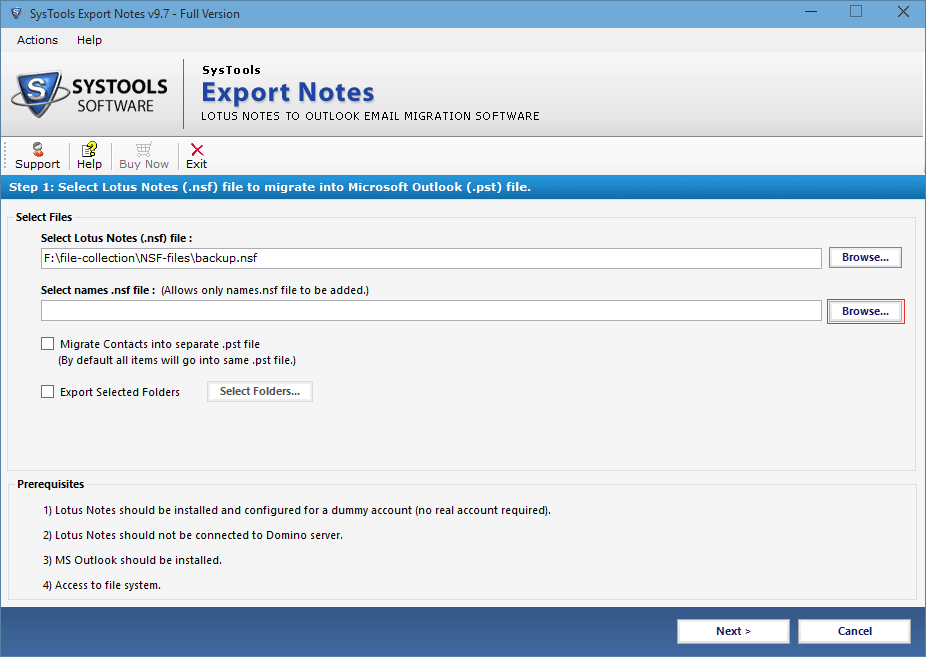
- Browse the contacts file by clicking on browse button next to the text tab and click on open button.
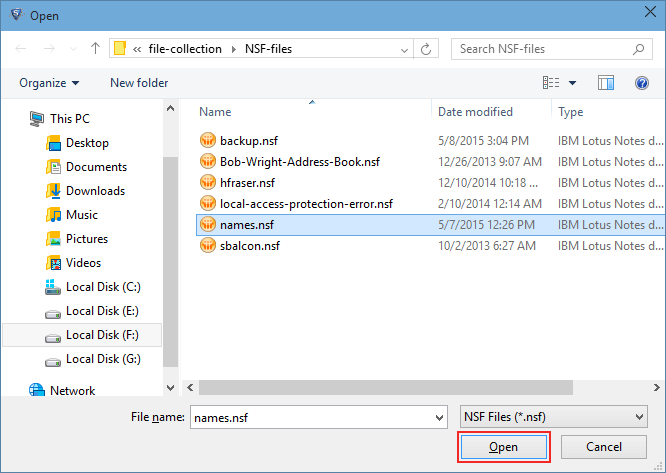
- Migrate Contacts into Single File option is there if need to export or save Lotus Notes contacts individually.
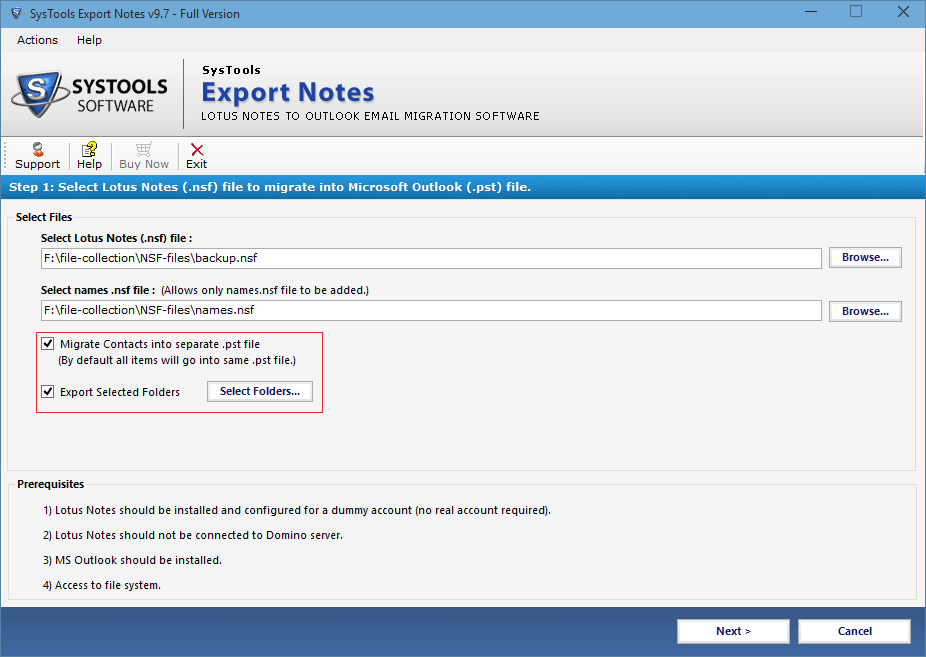
- For selective migrate check the export selected folder option, export only checked Lotus Notes folders to Outlook. After done the required changes click on apply button.
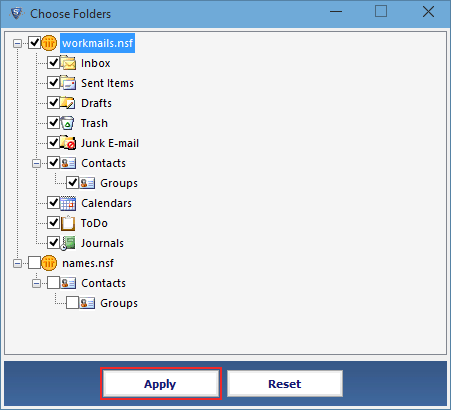
- If wish to convert only selected categories then check the particular category and done the conversion process. By default software migrate all the categories of NSF file.
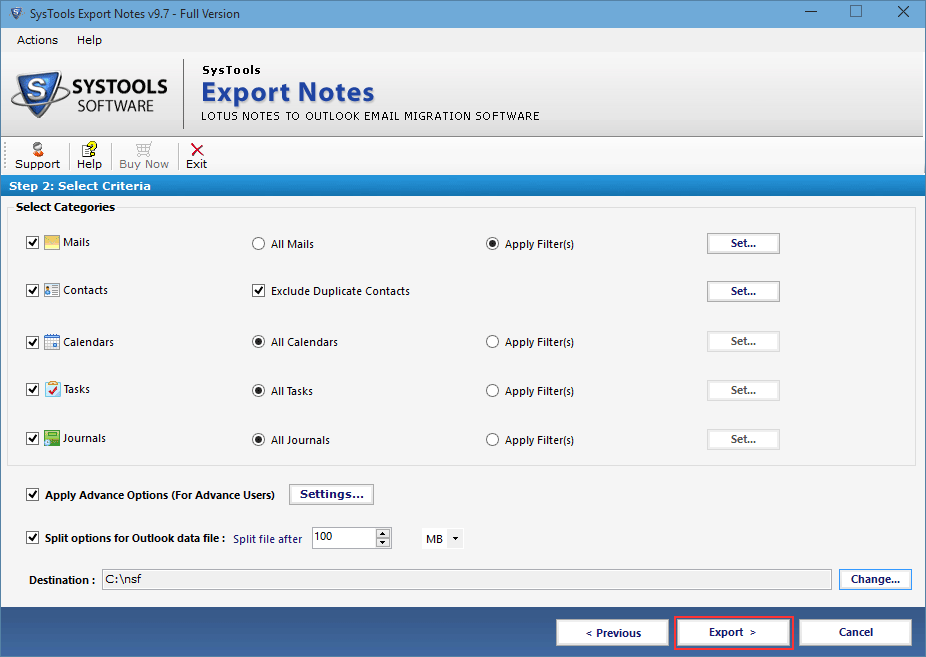
- Filter Lotus Notes Mails, calendar, Journals and to do list as per date range. Click on apply filter and set the date range otherwise software export all data.
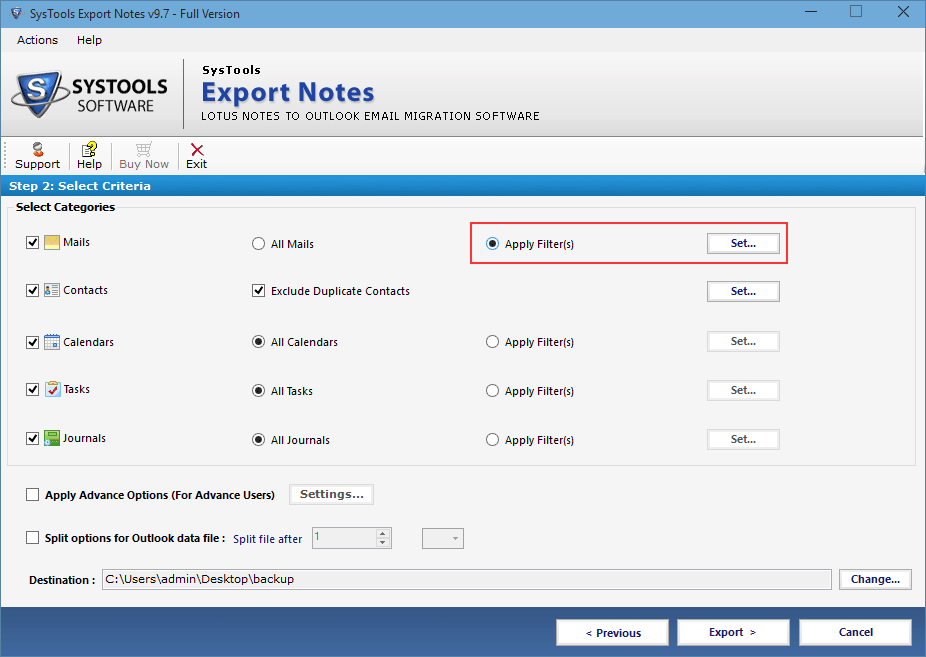
- Use Exclude duplicate option to prevent duplicate entry and get unique contacts Conversion.
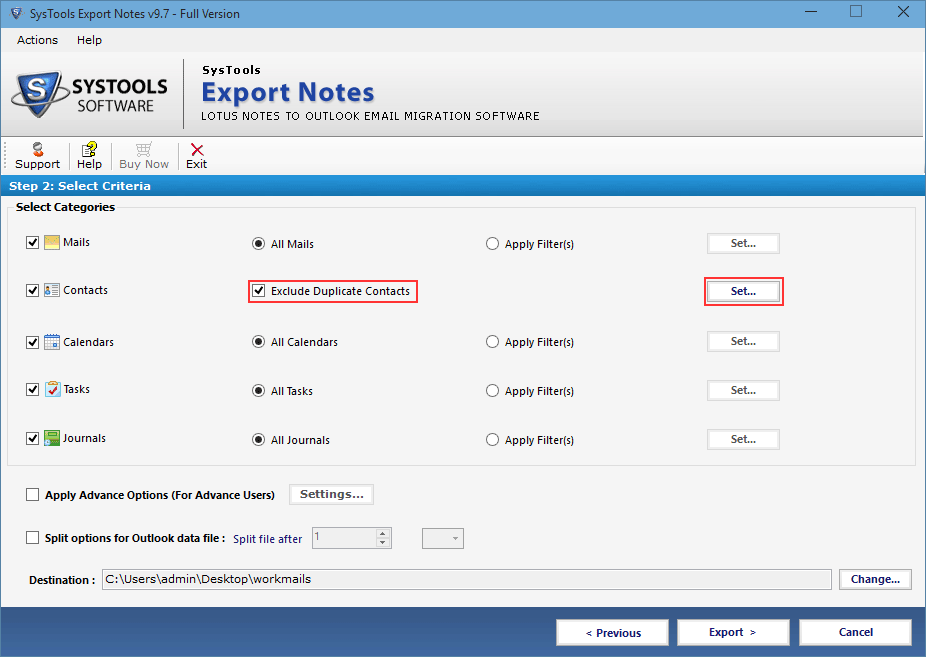
- Contacts can be filter out by twelve predefined contacts properties.
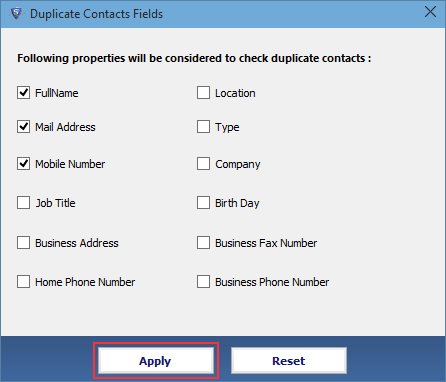
- To apply various advance setting such as Remove Encryption, Folder mapping etc. Click on setting button next to the checkbox
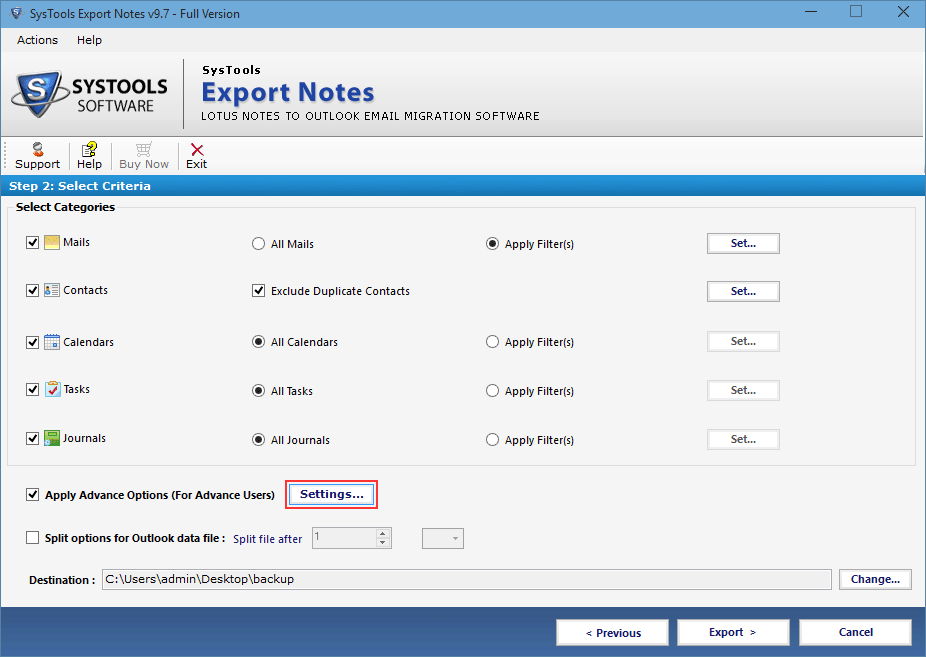
- Check the required setting to preserve HTML formatting, Doclinks and internet header.
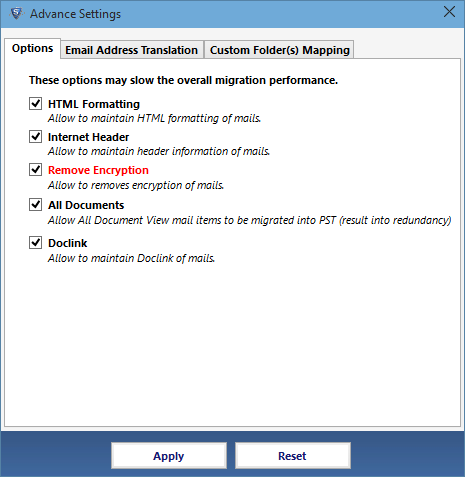
- Manually set the SMTP email ID to map the Lotus Notes Canonical Values. To map numerous CN names upload the CSV file of all the users.
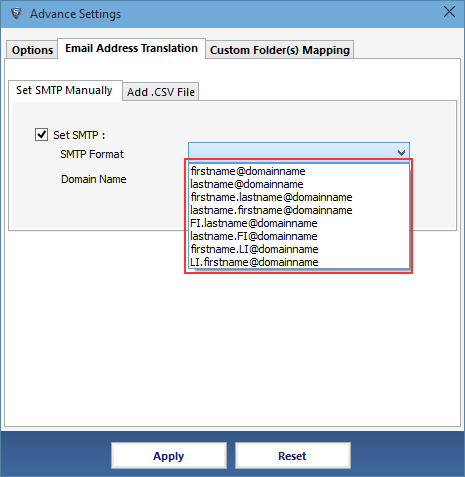
- Folder mapping option is there to map the entire system folder same as it appears in Lotus Notes.
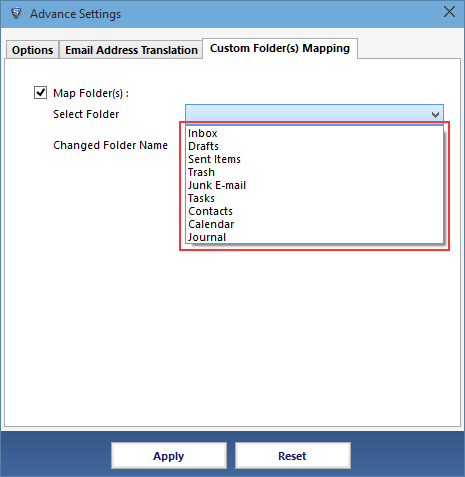
- To break the Outlook Data file use the spilt option, it divides the PST file according to the specific size of MB and GB.
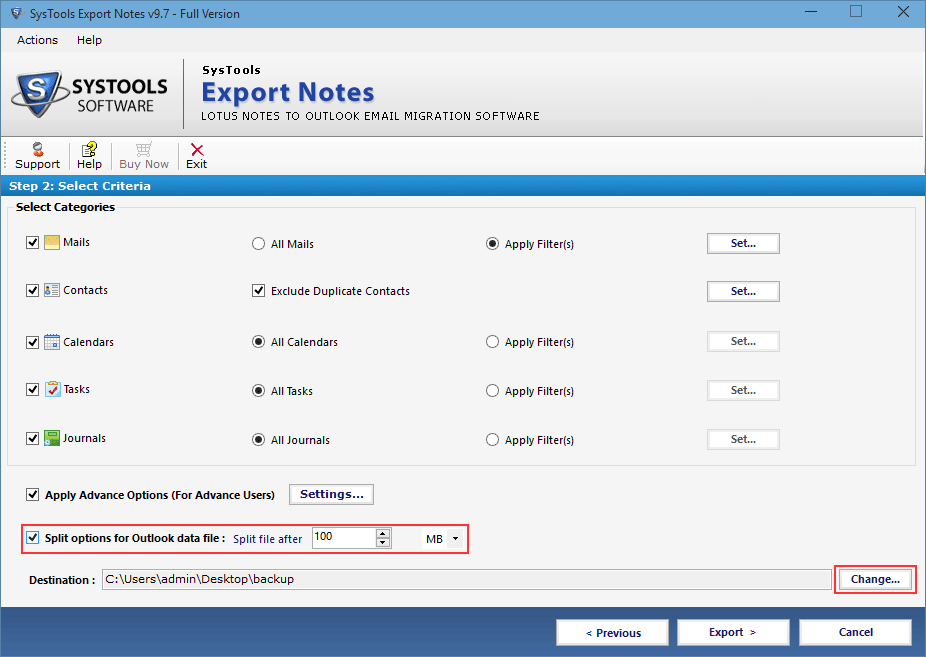
- As soon as click on Export button, software start the conversion process according to the applied advance setting.
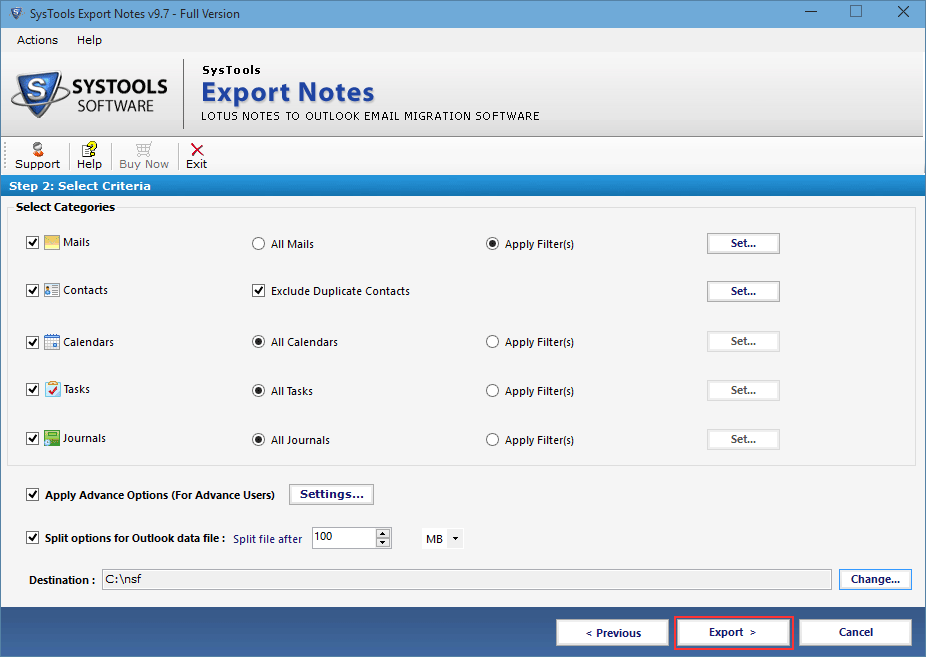
- Get the entire conversion status report of each and every element into CSV file format.