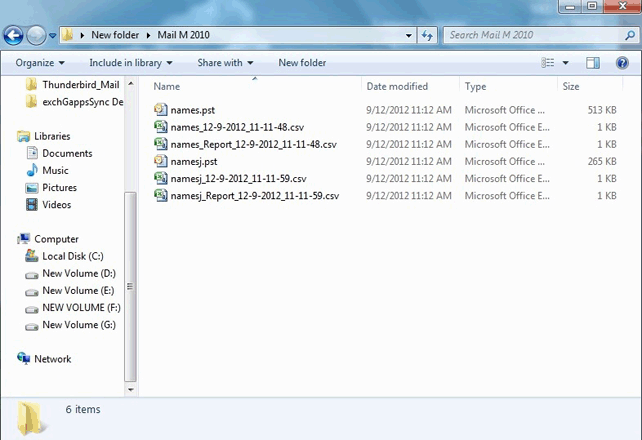Follow Simple Screenshots of Product
This connector also offers you easy steps to know completely about Migration, it is advisable that you should see the steps before for easiest Export.
- For converting Domino to MS Outlook, choose the 'Domino Server mailbox to Microsoft Outlook' radio button from migration options and click on Next button.
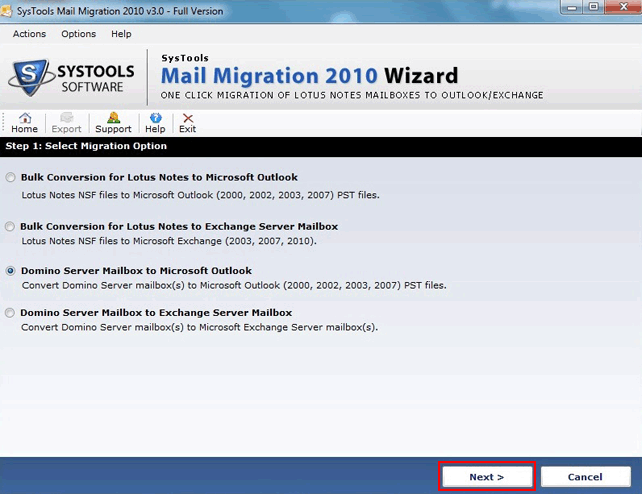
- In next step, connect to the Domino Server by providing correct Username and Password and click on Logon button.
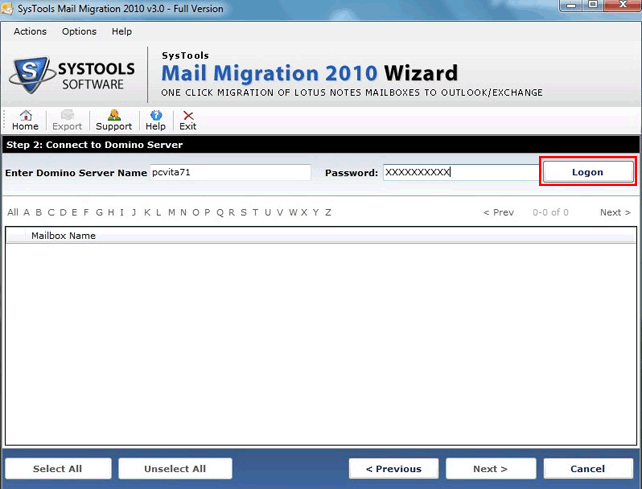
- Next screen shows the connecting process to Domino Server, as this will take some time to connect to server. Click on Next button.
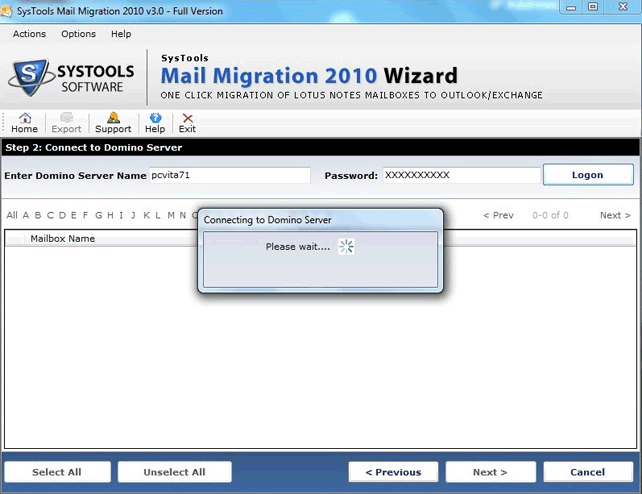
- This screen displays all the available mailboxes on Domino Server. Select or deselect the appropriate mailbox and then click on next button.
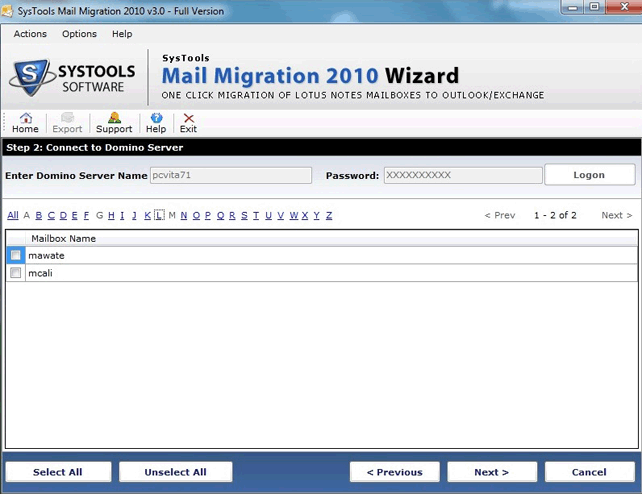
- Next window shows the categories list for migration choose the items and apply Emails, calendar filters and to do list filter. Click on Export button.
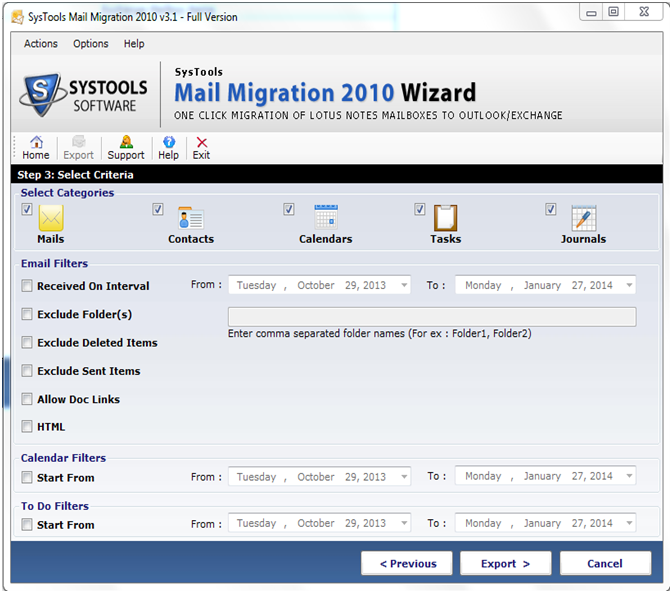
- Choose the destination to save the converted Domino mailbox into MS Outlook data file and click on Ok button.
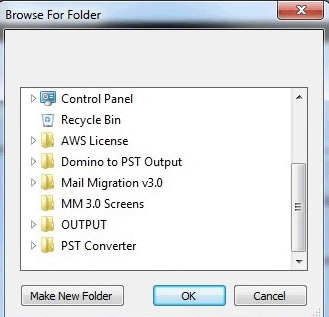
- In next step user can preview all the conversion detail with number of mails, contacts, calendars, tasks and Journals.
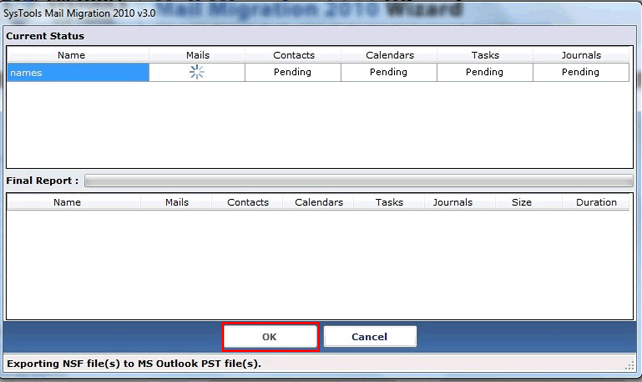
- With the pop up message software complete the successful migration click OK button
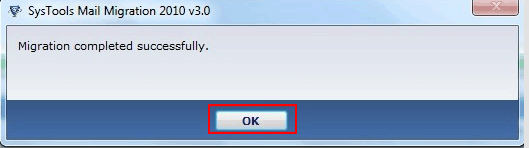
- Next window shows the final progress report of entire migration if you want CSV report click on Export Button.
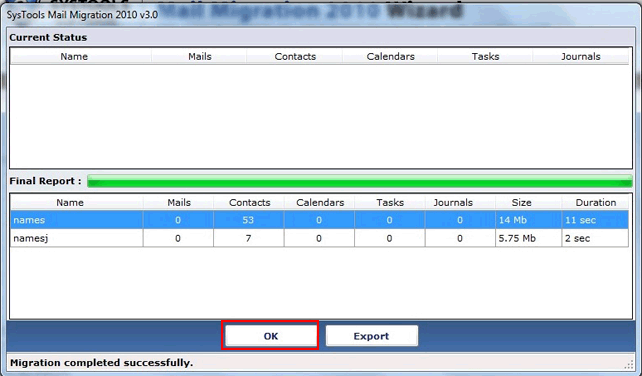
- Select the appropriate location to save the CSV report and save the file
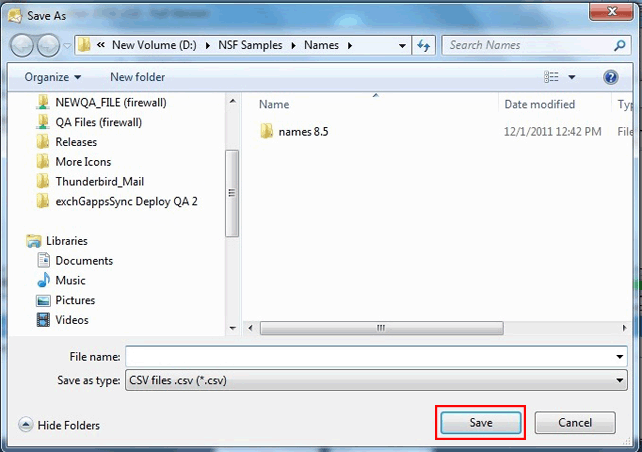
- After complete migration preview the CSV file at saved location in machine