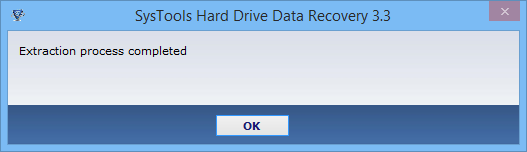Guidelines of Entire Migration
- Start Hard Drive Data Recovery Software from the Installed Location or
Go to: Start menu » Program » Hard Drive Data Recovery. Now, Click on the Scan Disk button to enumerate the available partitions in the file system.
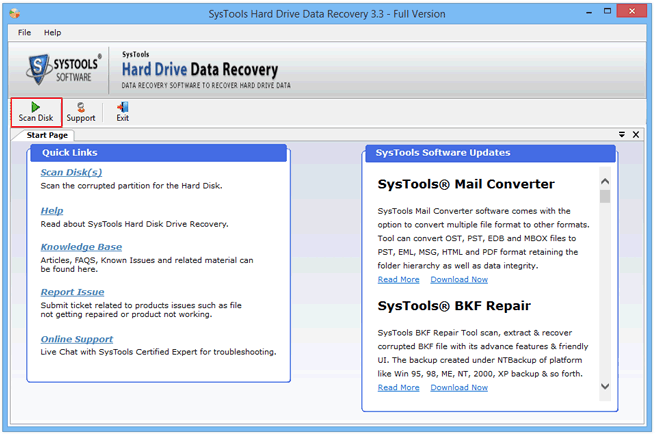
- The Scan Disk Option displays all the available storage devices attached to the machine, including internal and external storages specific information about the partition can be located at the right-most panel.
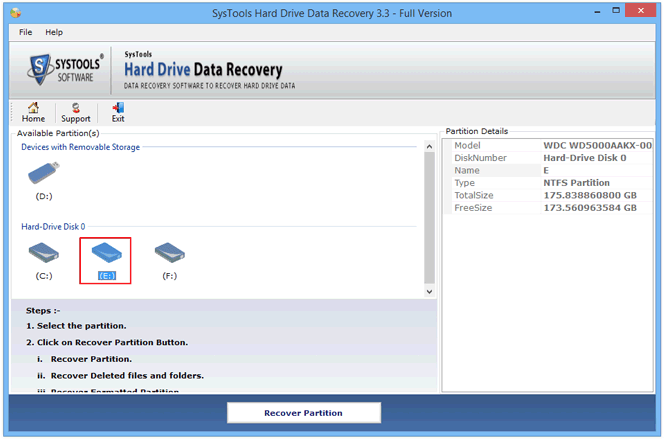
- Select the Drive from which you wish to Recover Data and then click on the Recover Partition button to proceed with your selection
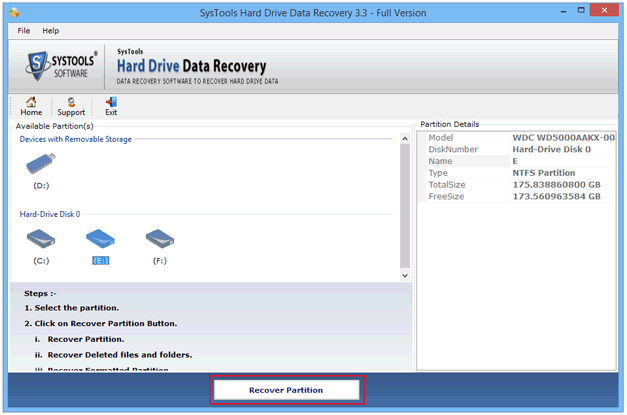
- As soon as you click on the Recover Partition button, a window pops up to help you specify the type of data you are trying to recover. Now choose the option as per your requirements such as:
Normal Data: To Recover Inaccessible data
Deleted Files & Folders: This helps you recover the permanently deleted data from files or folders
Formatted Partition: Will help you recover the data lost after formatting a drive.

- After clicking on the Recover button , the Recovery process progress can be tracked in the following Message Alert window.
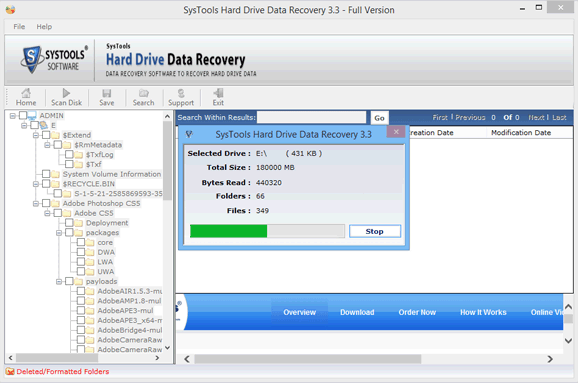
- Upon completion of the scanning process, the software prompts a brief summary of the recovered files / folders. Now to proceed locating the missing or deleted files / folders click on the Search Button.
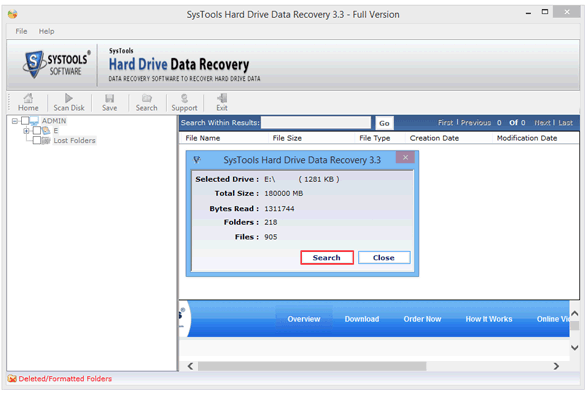
- After selecting the Search button, you can perform particular file search by providing the specific details such as Creation Date, Last Modified Date , File Name or a Term/Extension to be searched. You can check/uncheck the “Include Deleted Files Only” option to separate out the results from inaccessible files.
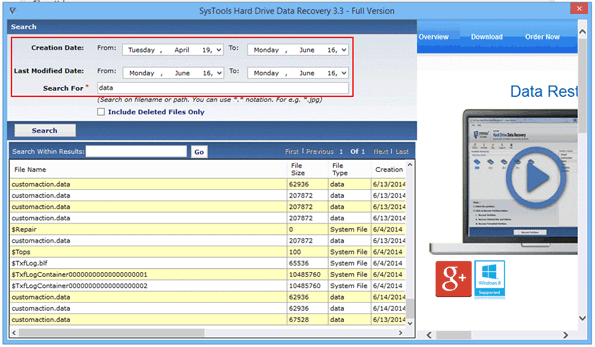
- After completion of the scanning process,the software displays all the files & folders found in the selected partition . To preview the recovered files select & right click on the file and then choose Preview Selected Folder from the dropdown menu.
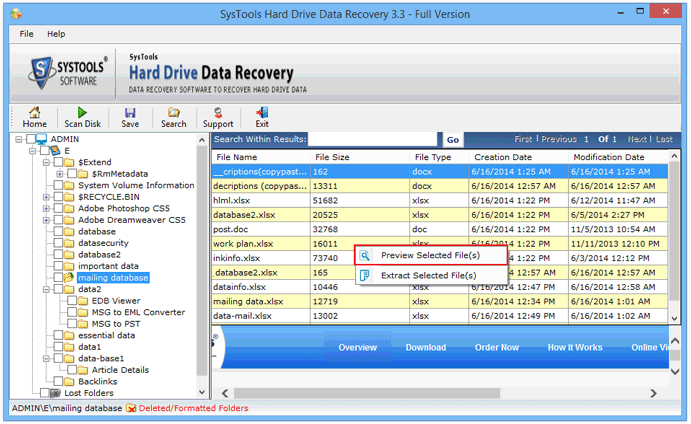
- To Extract and Save the desired files/folders within the Results, you need to select the folders on the Left pane » Right Click the Selected Folder » Choose Extract Selected Folders from the drop down menu .
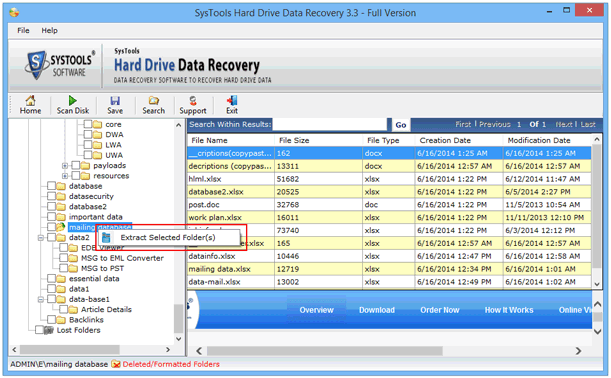
- To manually Save Files, you have to first Select the file(s) from the Right Pane » Right-click the selected file » Choose Extract Selected Files from the drop down menu as shown below:

- Now click on the Save button to restore your selection.Next you need to choose the destination/folder where the files will be restored, if it doesn't exist then you can Make New Folder as well .
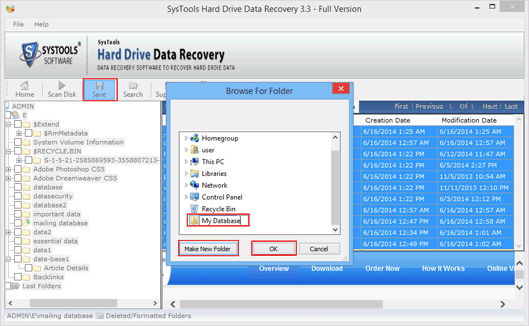
- The Software pops up a Message Window as soon as the Extraction process completes successfully.